This is Blog 2 in our series, “Digital Pi Dives Deep Into Marketo Migration”
After such great feedback on our Migration planning blog, we decided to dive deeper into each of the steps first mentioned there. Click on these links to check out all of the blogs in the series:
- WEBINAR – The Anatomy of a Marketo Migration
- BLOG 1 – Need to Migrate Your MAP? Start Here!
- BLOG 3 – MAP Migration – Channels and Conventions
- BLOG 4 – Migration – System Set Up – coming soon
- BLOG 5 – Data Cleanliness – coming soon
- BLOG 6 – Global Strategies – coming soon
You log in to your new Marketo instance and it stares back at you completely stark and devoid of any personalization. You want to make it your own, but where do you start? How do you get years’ worth of technical debt – programs, lists, forms, emails, and landing pages migrated into your new Marketo instance? Completing an inventory of your existing marketing automation platform (MAP) is a great place to start.
Create an Inventory Document
We recommend creating a spreadsheet that includes a tab for each of your design assets (for example – emails, landing pages, forms, images), programs, and lists in your existing MAP. On each tab, add columns to identify the folder, asset name, link to the asset in your existing platform, a Y/N migrate column, notes column, and a column indicating priority.
Once your spreadsheet is created, inventory everything. For now, focus only on the asset details columns, ignoring the Y/N migrate and priority columns.
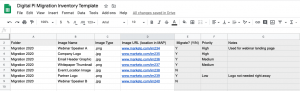
Starting Over
Once you have outlined the details of the assets in your inventory, it’s time to think about which items you want to migrate over to your new Marketo instance. Your first instinct might be to move everything over, after all, there is comfort in the familiar. However, we recommend thinking of your new Marketo instance as a clean slate.
Consider using your migration as a way to ‘start fresh’ and only move assets that you’ll need to work with moving forward. While it may be tempting to rebuild that holiday email from five years ago, focus on moving and re-building current items only. This includes active lists, forms that are currently in use on your website or landing pages, operational emails, and active email templates.
Evaluate the performance of your content landing pages and consider only migrating top-performing pages that are getting high page views or conversions. Consider revamping poorer performing pages for optimal performance in your new Marketo instance. As you evaluate the items in your inventory, fill in the Y/N migrate column to indicate the items that you’d like to move and rebuild.
Prioritize
Now that you have a condensed list of items that you’d like to incorporate into your new Marketo instance, you can determine the priority or order in which you need to move and rebuild your assets. You don’t need to have everything migrated over to your new Marketo instance on your Go-Live date, which is especially helpful if you are working against a tight deadline.
Using the priority column in your spreadsheet, rank items in order of importance. Label them as High, Medium or Low priority.
- High priority assets are the critical assets that you need in place on your go-live date. These items should be focused on first, and should be configured and tested prior to your Go-Live date. Examples include program templates, web forms, web tracking programs and confirmation emails.
- Medium priority assets are important but aren’t necessary to have on your Go-Live date. Depending on your timeline, these items can be incorporated into your new Marketo instance after your Go-Live date. Think newsletter list that you won’t be sending to right away or a webinar invite email template that you won’t use until the following month.
- Finally, low priority items are your ‘nice to have’ assets. You want to keep these assets, but there is not an immediate need for them. For example – landing pages that you aren’t currently using but might want to clone in the future or last year’s holiday email that you might repurpose this year.
Organize Your Existing MAP
With your inventory spreadsheet complete, we recommend one last step to simplify the movement of assets from your existing MAP to Marketo. Create folders within your existing MAP to house the assets that you’d like to migrate to your new Marketo instance. For example, one folder for lists that are migrating, a folder for email templates, etc.
During migration, you will most likely have many team members working on the migration project. It helps to have the assets in a single location so they can be easily accessed when team members are moving or recreating them in your new Marketo instance.
An inventory is just one piece of the puzzle of your migration project, there are several other tasks that can be completed in parallel throughout the duration of your project. Look out for the next blog in our migration series featuring a deep dive into the backend system setup of your new Marketo instance.


